This article gives detailed step-by-step instructions to duplicate a Dashboard.
In this article, we will be going through
-
Duplicate the dashboard
- Verify it
Step 1 : Navigate to any Dashboard. You can choose the dashboard that you want to duplicate.
Step 2 : In this example, we are using the Analytics -Strategy app dashboard to create a copy of the dashboard. Click on the Dashboard that needs to be duplicated.
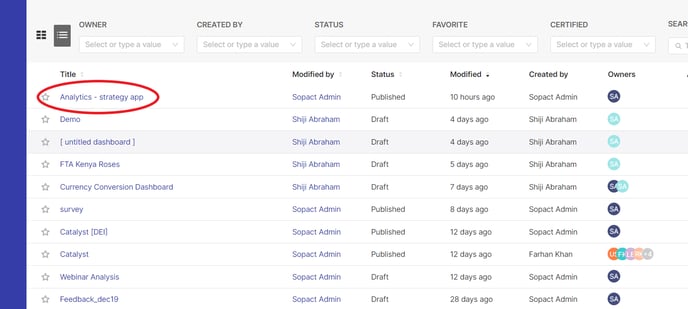
Step 3 : Click this ,,,, ( 3 dots) besides Edit Dashboard icon as shown below:
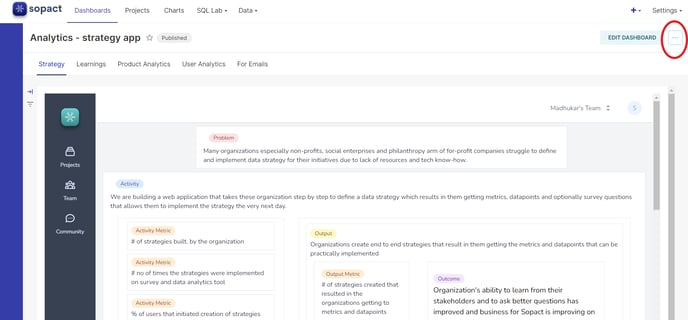
Step 4: This will open up a drop down menu as shown below. Then Click on Save as.
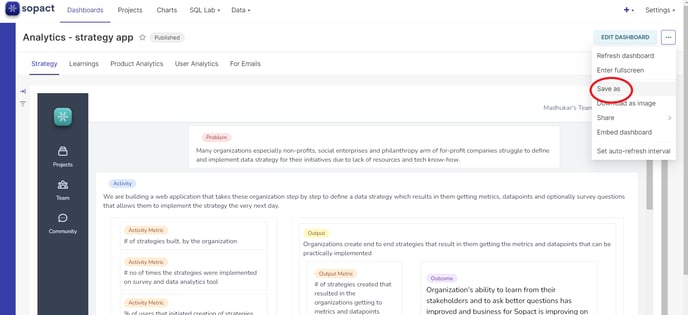
Step 5: This will open up a new popup window as shown below.
Click on Save as. You can give a new name. By default it will duplicate as
Original Dashboardname [copy] .
Do not forget to check the also copy (duplicate) charts. This will enable all the charts in the original dashboard to be duplicated in the duplicate Dashboard.
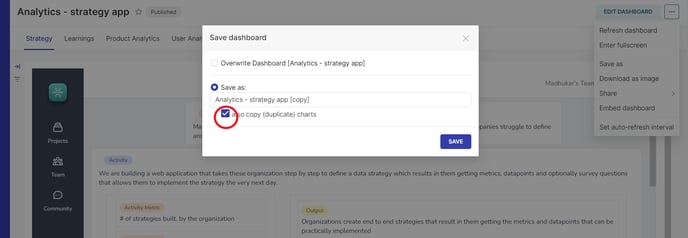
Step 6 : Click on Save Button.
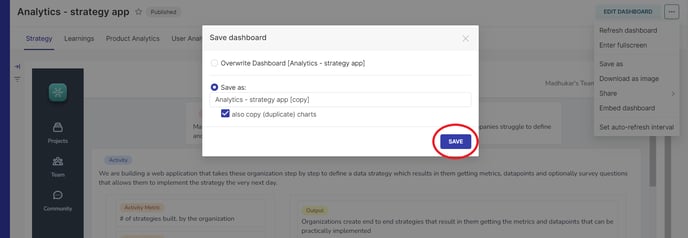
Step 7: The Dashboard is now duplicated and the copy of the Dashboard opens up as shown below :
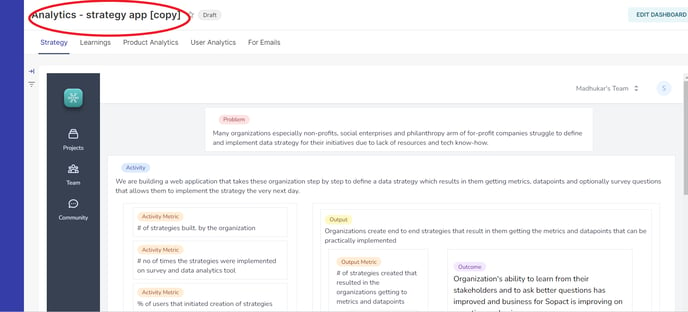
Step 8 : You can verify this in the list of Dashboards.
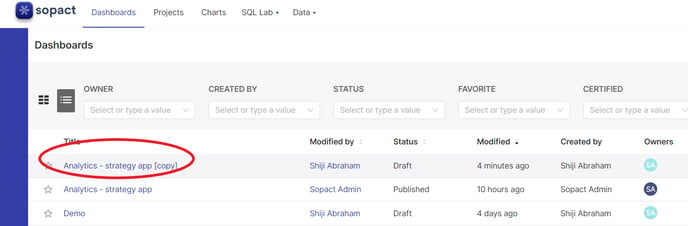
Congrats !!! You have duplicated the dashboard...
