In this article, we will walk you through the various options for enabling resume surveys to save the progress in the survey without having to submit their answers.
Problem
You have a long survey with multiple pages and want to save the progress in the survey without submitting the answers. You want to restore to this progress point at any time to be able to resume the survey where you left off.
Before going through this article we strongly recommend that you go through the following articles :
2. Previewing and testing the survey
Solution
To accomplish this, you need to enable the progress completion feature on your survey, each respondent can save their current progress by clicking the Save progress button in the survey footer.

Progress completion is critical for respondents who want to save their progress in the survey with or without having to submit their answers. This saved progress point can be restored at any time by the respondent, who will be able to resume the survey where they left off or update the answer if necessary.
Let's learn how to enable Respondent's sessions :
You can save respondents' sessions by enabling progress completion on your survey and selecting one of the resume progress options from Sessions tab listed below.
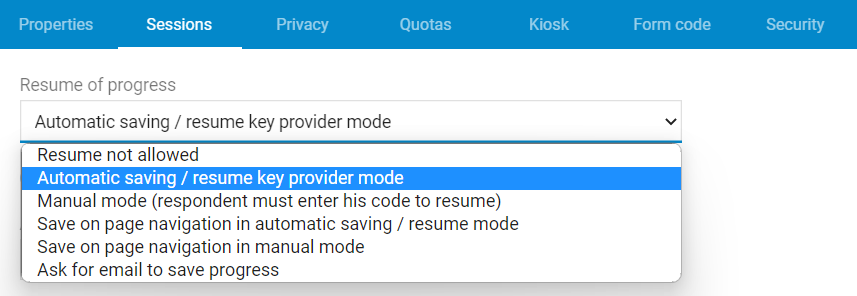
A brief overview
Automatic saving / resume key provider mode
The automatic saving feature generates and manages the unique codes required to restore the survey using the current key provider.
By enabling the Access Token Security item, Sopact Survey allows you to have full control on the way unique codes are generated. The generation of unique codes allows the respondents to securely Save/ Resume progress or answer changes that will uniquely identify them and their session.
However, if Access Token Security item is not enabled then Sopact Survey will generate a random internal code to identify the session and store that code in the local storage of the respondent's browser to automatically restore the session on the next respondent visit. Note that one drawback of this approach is that the respondent needs to resume his/her session on the same computer on which the it was saved on.
Manual mode (respondent must enter is code to resume)
In manual mode, a one-of-a-kind code is generated and displayed to the respondent. The respondent can then use this code to retrieve the previously saved answers. This only works if the responses have been saved rather than submitted.
Save on page navigation in automatic saving/resume mode
In this mode, the respondent's session is automatically saved in multiple pages survey each time the respondent switches to a new page using the next or previous page buttons. A unique code is generated and displayed to the respondent. This only works if the responses have been saved rather than submitted.
Respondent answers can also be saved automatically without having to wait that the respondent presses the save progress button or updates its answers. You may set the Auto save progress after or Auto save changes after options to a number of minutes after which the progress or changed answers will be automatically saved.
When the respondent presses the save progress button in this mode, it asks for an email address to save the progress and provides a retrieval link to the specified email address. This link will take you to the previously saved answers. This works even if the answers have been saved or submitted.
How to do
Lets learn how to resume the survey/ progress completion or update the answers even when submitted using the below mentioned option :
1. Ask for email to save progress
2. Using Access Token Security Item
